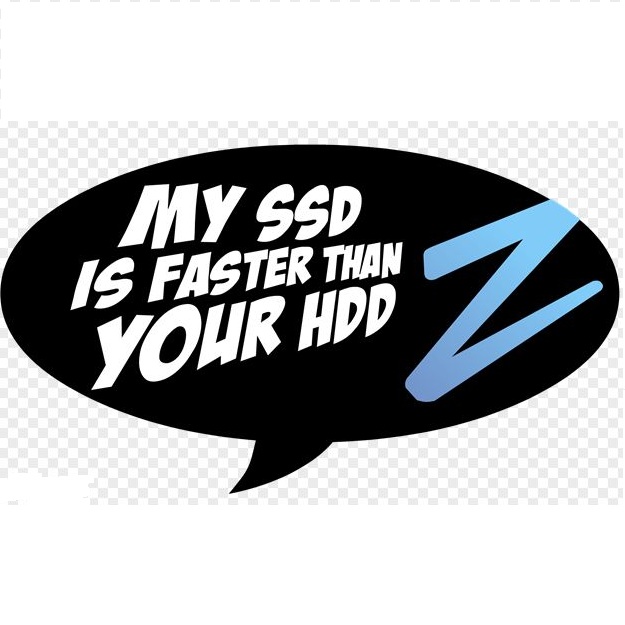Let’s take you through a typical example of how we upgrade the speed on your computer or laptop with a solid state drive. If you don’t know what a solid state drive is, it’s a new kind of computer hard drive that is significantly faster than the traditional hard drives computers use. The prices of solid state drives have come down so much in the last few years that they are now affordable for consumers ($100-200).
Step 1—Clean up your PC’s unneeded files and programs
This step is important to reduce the size of your current drive before you move over to the solid-state drive. We look to clean up and remove unnecessary programs, old unused download folders, and other windows data files that aren’t needed anymore and take up a lot of space. This will reduce the amount of data on your old drive by quite a bit.
Step 2—Remove old drive and install new solid state drive
After cleaning up your old drive, we can turn the machine off, physically remove the old drive, and install the new solid state drive. After the solid state drive is installed in the computer replacing the old hard drive, we can close the machine up again.
Step 3—Attach old drive with an external enclosure and clone the drives
We take the old drive and plug it into a USB external drive, which plugs into the computer. Then we boot up the machine with special drive cloning software and begin the copying from the old drive directly to the new drive inside your computer. This generally takes 30-60 minutes to copy all of the data onto the new solid state drive so after it’s done both drives look identical to the computer, but the speed is vastly improved.
Step 4—Boot up the machine and enjoy the increased speed
Your computer will function exactly the same software and programs wise, but run much faster on the solid state drive. You will notice an immediate difference and wonder why you didn’t do this sooner!
Contact us with any questions or comments you have about this process!